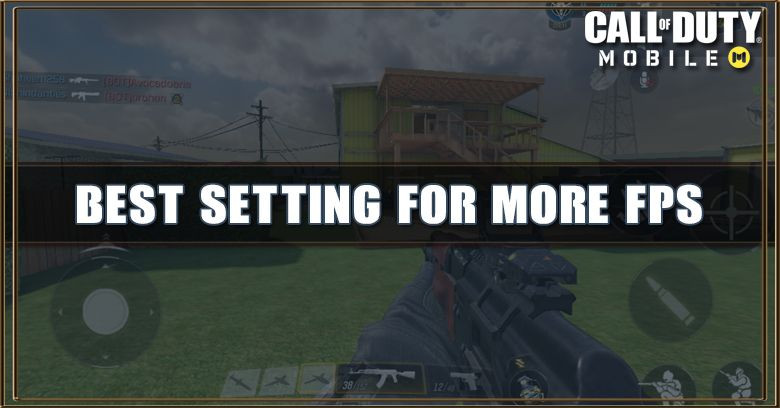A lot of old or even recent smart phones are struggling to run Call of Duty Mobile with higher FPS since the game require a little high system to run the game smoothly. However, there are some setting that you can tweak to make your game feel smoother.
I personally play COD Mobile on my Samsung Galaxy S7 and after I make some of the changes I can feel the different in term of gameplay from the default setting. So here are some of the best setting that I recommend to tweak in other to increase FPS in Call of Duty Mobile.
Table of Contents
1. Lower Your Quality
If your phone can't run Call of Duty Mobile smoothly this is the first thing that caused it. The higher your game quality is, the harder for you to play. So try to lower it down, If you have a recent devices try lower it down to Medium and if you have an old phone like me just lower all the way down to low.
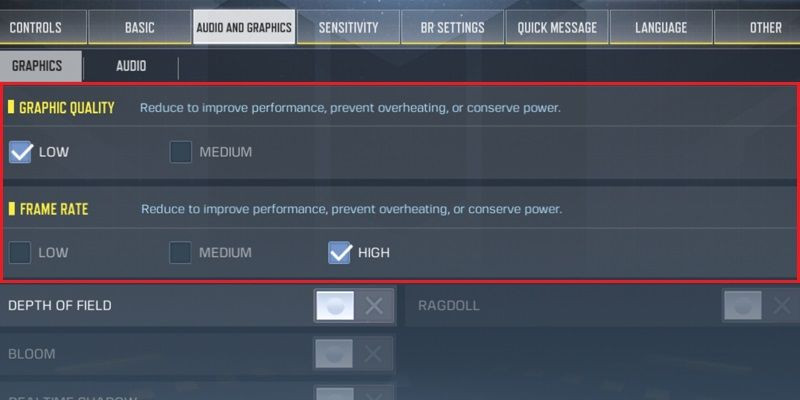
Quality doesn't matter in Call of Duty Mobile since you can still see the enemy as clear as very higher quality user. The only different between Very high and low are the game texture, skybox, and some effect. You will need to sacrifice all those fancy stuff to get more frame rate and able to play better.
2. Increase Your Frame Rate
Frame Rate means FPS or Frame Per Seconds this setting tell you how smooth your game can reach, a lot of high or new smart phones can run Call of Duty Mobile up to 120 fps because they have the latest processor, high memory and more. In setting you have three choices when come to Frame Rate (Low, Medium, High):
- Low: The game will run around 20 to 30 frames per seconds.
- Medium: Run up to 60 fps in some area that have less rendering.
- High: Game run around 30 to 120 fps in almost every maps and game mode (May Depend on Your Devices).
You need to choose between Medium and High to spot the different. Test it in game if medium can get you smooth enough to play stick with it. But if the game is still not running good enough choose High, but your device will also run high performance and drained a lot of battery.
For Low performance devices: Turn off Depth of field, Bloom, Realtime Shadow, Ragdoll.
3. Reduce Your FOV
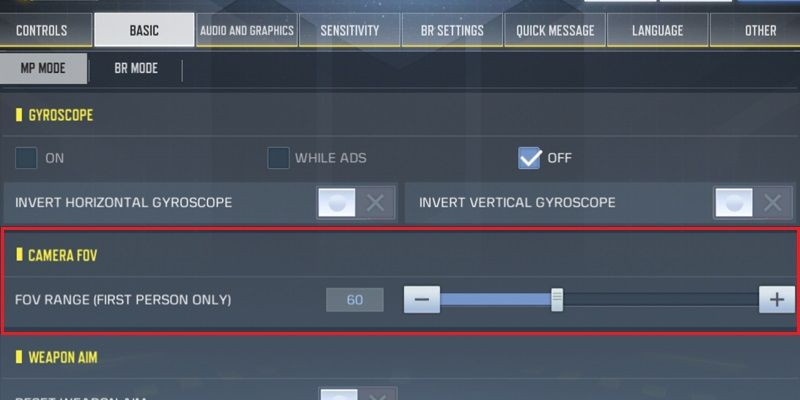
FOV stand for Field Of View, you can find this in Basic Setting by scrolling down to the buttom. This setting basically allows you to see wider. But when you see a lot of thing the game will also process a lot of rendering which also affect your game fps but not a lot.
Here is a comparison between the maximum fov (75) and the minimum (51):
Fov = 75

Fov = 51

For me personally I reduce to 60 to feel somewhat in between and it doesn't cause any visibility disadvantage.
System Requirement
Android
Requires Android version 4.3 and up to run Call of Duty Mobile.
iOS
Requires iOS version 9.0 or later.
Conclusion
In Current state of Call of Duty Mobile these are the only best setting that you can tweak to get more framrate on any devices.